Losing your Android phone can be a stressful experience. But thanks to Google’s Find My Device feature, you can easily track down your missing device. Let’s explore how to set up and use this handy tool to bring peace of mind to Android users.
What is Google Find My Device?
Google’s new Find My Device feature significantly enhances the ability to locate lost Android devices and everyday items. By leveraging a crowdsourced network of over a billion devices, users can find their misplaced items even when they’re offline. The service now includes functionalities like locating offline devices, tracking everyday items with Bluetooth tags, finding nearby items, pinpointing devices at home with Nest, and sharing accessory tracking with friends and family. Enhanced security features, including end-to-end encryption, ensure user privacy and safety while using these advanced tracking capabilities.
This new iteration of Find My Device is designed to be user-friendly and highly efficient, catering to common scenarios of losing devices. For instance, Pixel 8 and 8 Pro users can locate their devices even when powered off, thanks to specialized hardware. Additionally, from May onwards, Bluetooth tracker tags will allow users to track items such as keys and wallets seamlessly. These features collectively enhance the practical utility of the Find My Device app, making it a comprehensive tool for managing and locating various belongings.
Setting Up Find My Device
To ensure Find My Device is working on your phone:
- Open your Settings app
- Navigate to “Biometrics & Security” (on Samsung) or “Security” (on Google Pixel)
- Tap “Find My Device” and toggle it on
For improved accuracy, make sure to enable Google Location Accuracy in your Location Settings.
Using Find My Device to Locate Your Phone
If you’ve misplaced your Android device:
- Visit google.com/android/find on another device
- Sign in to your Google account
- You’ll see your phone’s approximate location on a map
- Select “Play Sound” to make your phone ring loudly for 5 minutes
Securing Your Lost Phone Remotely
If you suspect your phone is stolen or far away:
- Use the Find My Device website
- Choose “Secure Device” to lock your phone
- Add a custom message to the lock screen for potential finders
Last Resort: Erasing Your Data
If you’re certain you won’t recover your phone:
- Go to the Find My Device site
- Select “Erase Device” (note: this will delete all data not recently backed up)
Turning Off Find My Device
To disable the feature:
- Open Settings
- Tap Security
- Find “Find My Device” and toggle it off
Remember to also turn off location tracking in your Settings if you want to stop sharing your location completely.
The introduction of Find My Device’s expanded functionalities underscores Google’s commitment to user convenience and security. By integrating features like location tracking near Nest devices and shared accessory monitoring, the app addresses common pain points associated with lost items. The robust security measures, including end-to-end encryption and aggregated location reporting, ensure that users’ data remains private and secure. Overall, the new Find My Device offers a powerful, secure, and versatile solution for tracking devices and personal items, reflecting Google’s innovation in user-centric technology.
Source: Google Blog | asurion.com
Photo by Samsung Memory on Unsplash



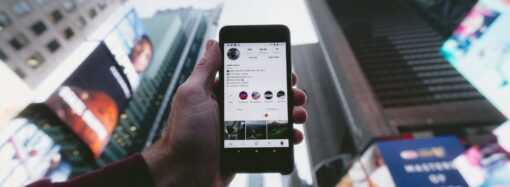






1 Comment
Pritam
14 August 2024, 16:50Hello
REPLY